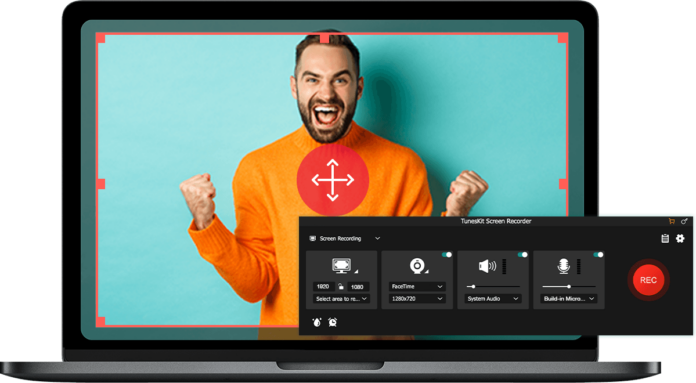Screen recording is a great way to share your screen with others, but it can be difficult to get right. It is essential to find the best way to record the screen and keep the quality high so that the video won’t leave you with a ton of lag and blurs.
Furthermore, using a screen recorder also allows you to record whatever is on your screen without losing any quality. In this article, you will get insights into a few tips that will allow you to record your screen without losing quality, so you can create high-quality videos.
Ways to Capture Your Screen Without Losing Quality
1. Use a High-quality Screen Recorder
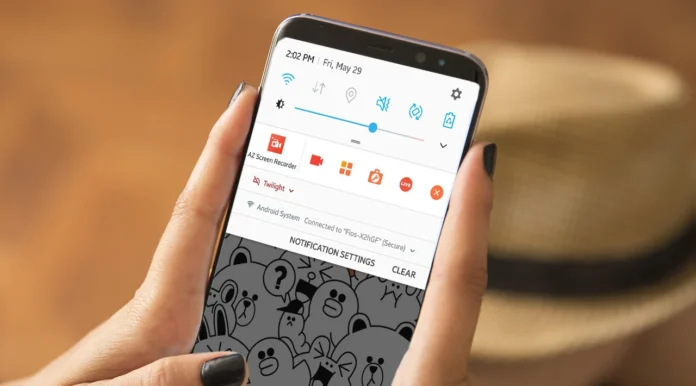
Recording your screen can be a great way to take notes and record your screen activity, but it can also be an easy way to lose quality. To avoid this, you might want to use a high-quality screen recorder, which will ensure that you are getting the best possible results from your footage.
Look for popular screen recorders that have positive ratings and reviews, and offer a wide range of features to get the highest quality while recording your screen. Furthermore, it will also allow you to preserve the quality of your video files. Nowadays, most smartphones come with an in-built screen recorder that can provide you with high-quality recordings.
If you are looking to record your screen at its highest resolution, look no further than FlashBack, which features free screen recording and plenty of other settings, so you can produce HD content on your device.
2. Keep Frame Rate High
You should also keep the frame rate of your recording high. The frame rate, or FPS (frames per second), is an essential factor for producing high-quality videos. If you are looking to create smooth recordings with more fluid motions, change the frame rate to the highest. However, it is also essential to know the right FPS for your video.
The frame rate also depends on the type of video you are recording. If it is fast-moving content, keep the FPS high, up to 120 or 240. This will make your recordings smooth and natural. Typically, keeping the FPS of your recordings between 60 and 120 frames per second is ideal for all types of videos, keeping it lower will affect the quality of your recording.
3. Record in High Resolution
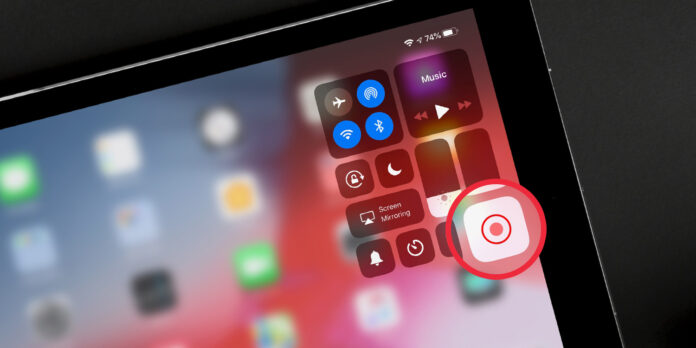
Recording in high resolution is key to getting clean video without losing quality. It allows you to capture your screen at least twice as large as it is, which means that you will be able to zoom in on the parts of your screen that are most crucial. The higher the resolution, the better the quality of your video will be.
Make sure your device supports high-resolution recordings. Furthermore, ensure that the application you are using to record also allows HD recordings. Nowadays, almost every device features this option, which can be applied by making necessary changes in the settings, so that everything looks crisp and clear.
4. Use an External Microphone to Record Audio
Another option is to use an external microphone so that you can record audio along with your video, and the audio quality is as good as the video. A good-quality microphone will allow you to capture both audio and video at the same time. This will enhance the standard of the content and provide you with good audio and visuals.
Furthermore, editing your recordings can also degrade the standard of your content. Using an external microphone to record audio along with visuals will ensure fewer edits in post-production, and they will come out looking better than they would if only one was recorded separately. Additionally, if you want clear sound, consider using an external microphone instead so that only the sounds coming from your computer are recorded.
5. Adjust Your Recorder Settings
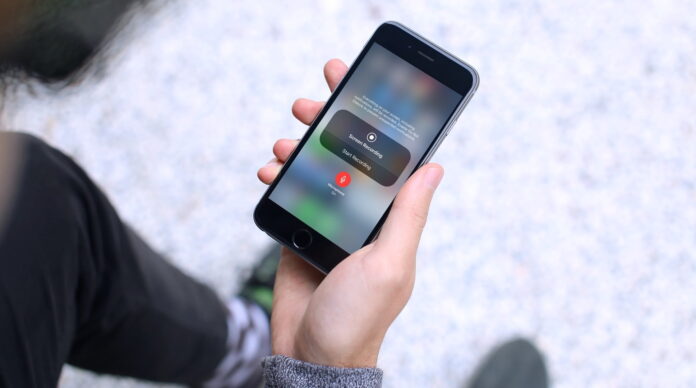
The recorder settings are very essential to recording high-quality audio recordings. The settings that can be adjusted include the microphone, the audio input, the audio output, and the sampling rate. By adjusting these settings, you can improve the quality of your recordings.
You can choose to record in mono or stereo and adjust the recording speed. There are also other settings you can adjust, like the recording format, the microphone level, and the input source. The input source is where you can choose to connect your recorder to your computer, smartphone, or tablet. You can also change the input mode to record onto a USB stick.
6. Other Tips to Record Your Screen Without Losing Quality
- Make sure that the recorder works with your device and software program. This is important because if the recorder doesn’t work with your system, there’s no way for it to save what’s on your screen.
- Look for a recorder that has an easy-to-use interface so that you can easily navigate through all of the features available within it without having to spend too much time learning how things work before getting started recording video footage from within it.
- Select a recording software that comes with software support so that once you have installed it on your computer or smartphone or tablet device, then all you need to do is plug in whatever device you want to use as an input source.
- Make sure you are in a quiet area while recording your screen, as background noise can lower the quality of your recordings.
The Bottom-line
Recording your screen can be a great way to capture important data, but if you don’t do it right, you run the risk of losing quality. You want to record high-quality audio and video, but you don’t want the resulting footage to be too big or take up too much space on your device.
Use a good-quality recording application that features different settings to cater to all your requirements. By following these tips, you can ensure that your screen recordings are of the highest quality possible. With the right tools, settings, and techniques, you can create professional-looking recordings that are sure to impress.